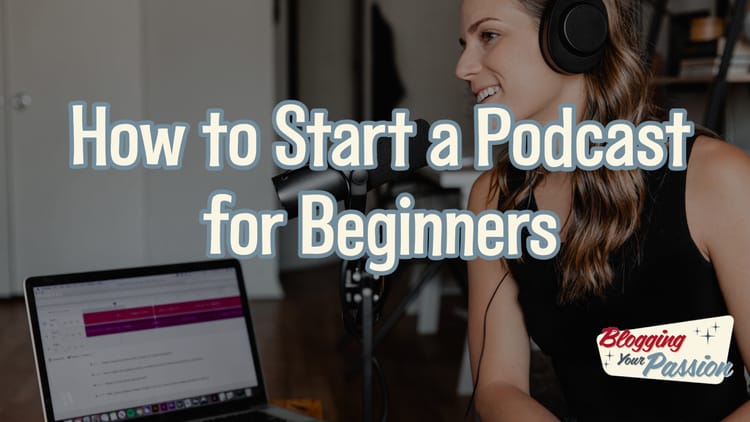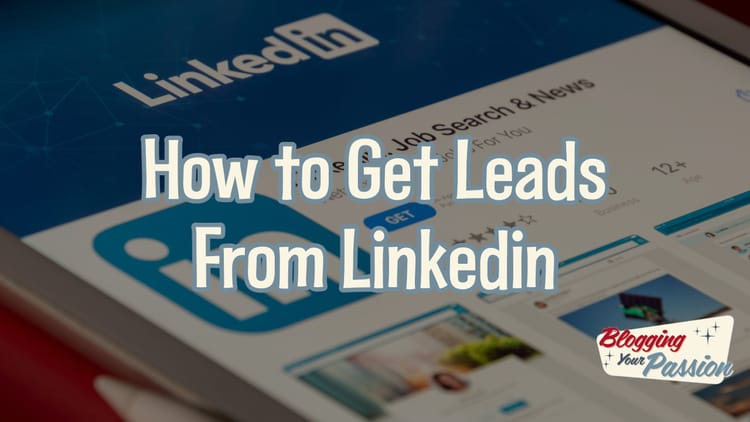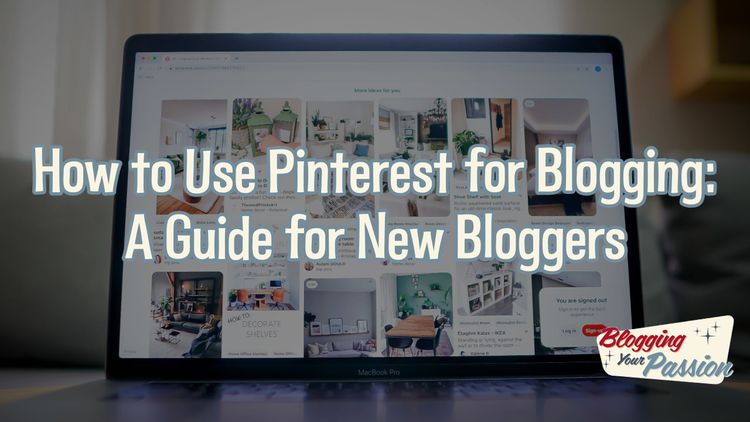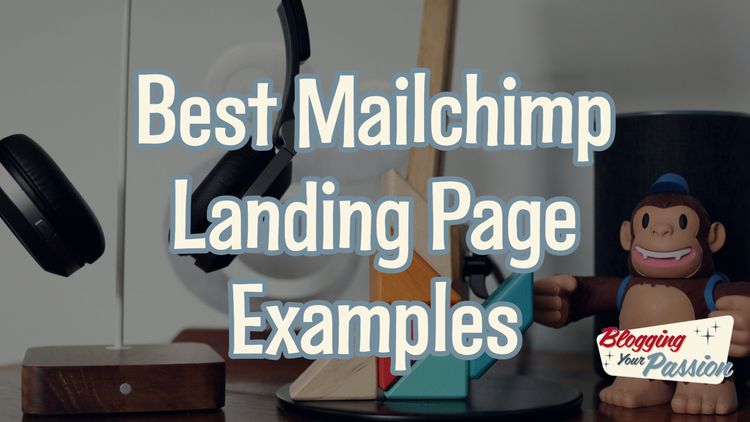Evernote to WordPress: How to Integrate Both for Your Blog Post Writing
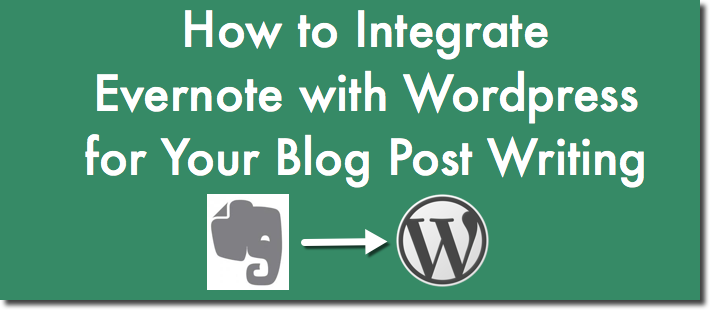
For a long time, I’ve been wanting to figure out a way to seamlessly connect my Evernote account to my WordPress account. if you’re a blogger who loves Evernote like me, then I’d encourage you to keep reading.
Here’s my latest writing workflow from the idea to the publish date using Evernote and WordPress.
Step 1. Create a notebook in Evernote for blog post ideas.
I don’t use many notebooks in Evernote. I prefer to use tags as it’s easier to organize and keep track of specific notes. However, to make this integration work, you’ll need to create a notebook in Evernote called “blog post ideas.” If you have more than one blog, you’ll need to set up separate notebooks for each.
Step 2. Connect Evernote to WordPress via Zapier.
To make the connection between Evernote to WordPress we are going to use a service called Zapier. Zapier.com is an awesome tool that allows you to connect two separate platforms. There are many software options here. We are looking for the Evernote to WordPress integration.
Your first five integrations are free. After you sign up for a free account, you’ll need to walk through a few steps to complete the integration. You have several ways that you can make the connection, but here is what I recommend.
1. Choose a trigger and action.
Before you connect your accounts to Zapier, you’ll need to choose a trigger and an action. I recommend that you choose your trigger to be a new note in Evernote (don’t worry it’s not every new note in Evernote) and your action should be to create a post in WordPress (don’t worry it’s not going to auto-publish).
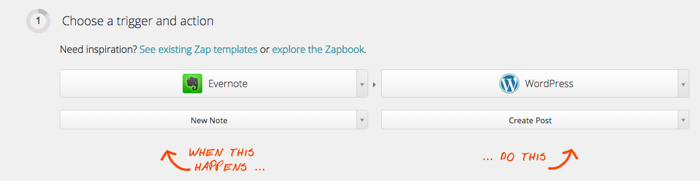
2. Connect your Evernote account.
Here’s where you’ll need to login to your Evernote account and allow it to connect with Zapier.
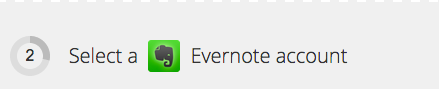
3. Connect your WordPress account.
You’ll also do the same with WordPress. This will be the username and password you use to login to your WordPress dashboard.

4. Set-up your Evernote triggers
We obviously don’t want every single new Evernote note to become a blog post. This is where we will select a specific Evernote notebook. Remember the new notebook we created earlier? Select the notebook you created here.
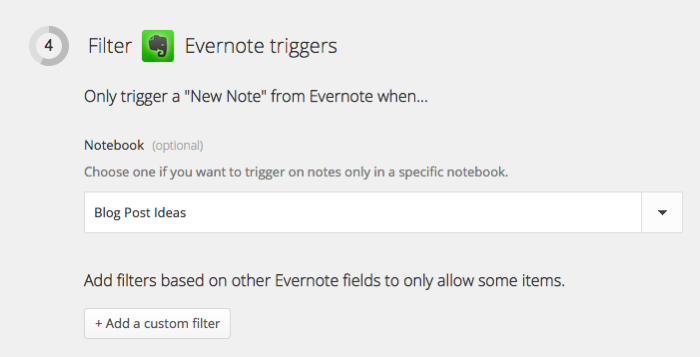
5. Match up your Evernote note to your WordPress post.
Next, we will need to tell Zapier what to do with the Evernote note when converting over to WordPress. I recommend that you set it up exactly like the picture displayed below. NOTE: Be sure under “status” to select “drafts.” This way you’ll be able to write and edit your blog post idea before it gets published.
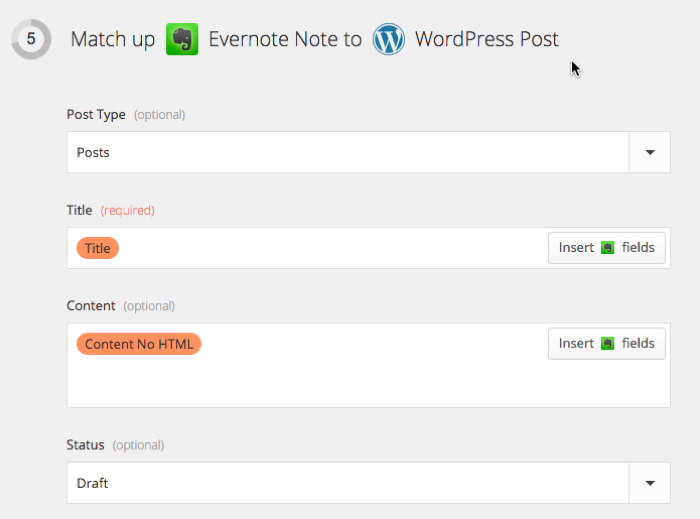
Step 3. Capture blog post ideas on the go into Evernote.
Once you have this system set up, you’re a blog post idea generator on the go! If you have Evernote on your mobile phone, capturing your idea is as easy as creating a new Evernote note in your designated folder.
Later when you are ready to write, you can do so in either Evernote or WordPress. It’s your choice.
Step 4. Drag your ideas onto your editorial calendar in CoSchedule.
As you may know, I like to use CoSchedule as my editorial calendar. I can get a quick glance at all of my unscheduled drafts by clicking on the WordPress tab. From there, I can begin plotting my future calendar via drag and drop.
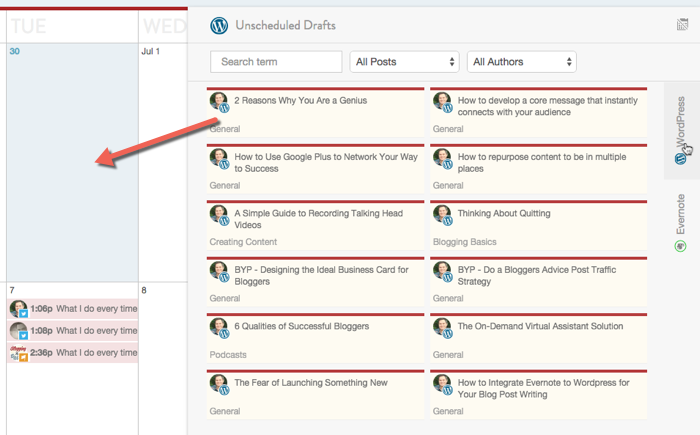
Step 5. Write your blog post and publish it.
When I record my latest blog post idea in Evernote, I also try to provide as much context as I can in the body of the note. I can’t tell you how many times I captured an idea only to forget what I meant later.
UPDATE: CoSchedule recently announced their integration with Evernote. While I think it’s an awesome feature, you have to upgrade to the $50 a month plan (at this time of this writing) in order to use it. What I’ve outlined for you here is a simpler way to make the integration work for the average solo-blogger.