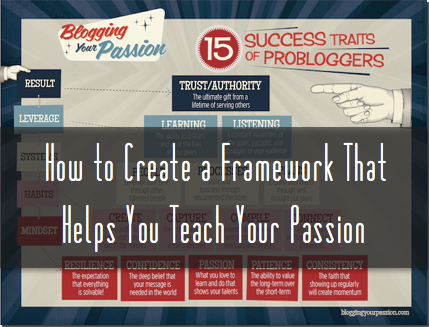How to Create, Upload and Automatically Give Away a PDF Report
When I first started blogging back in 2009, I was taught about the importance of giving a reason for someone to subscribe to your email list.
I was in the process of creating an ebook that I wanted to sell on my blog at the time. The ebook would be a guide for career professionals who wanted to use Linkedin to find jobs.
Nearing the end of this 35 page ebook I had created, I had a tough choice to make. I could either sell the ebook and make a little side income or give it away for free with the hopes of gaining long-term customers through an email list.
Why would you ever give away premium content for free?
This is a question I wrestled with in the beginning as well. Here are several reasons for giving away premium content in exchange for email subscribers:
- Shows your expertise in a subject
- Creates a buzz that could go viral
- Allows people to get to know you personally
- Gets more opt-ins to your email list
I ultimately decided to give away this free report in exchange for email addresses. This can be a smart long-term strategy for your blog. Since I often get asked about the step by step mechanics of how you actually do this, I decided to just document the process for you below:
1. Create your report in Google Docs
The first step is for you to create a PDF. This is the most accepted format of choice. Many bloggers just starting out don’t know how to create a PDF so let me share with you an easy way to do this.
You will need to open an account with Google Docs (if you haven’t already done so). Create your report as if you were using Microsoft Word. You can insert images, change font sizes, and anything else to make it look good.
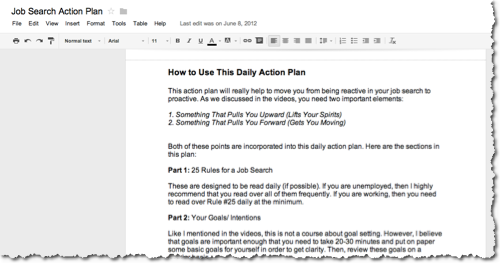
I would also encourage you to place your blog address in the footer as these reports often get shared. If you are not sure what to write about, just start with your best stuff. Also, if you have a particular product in mind that you might want to create, then start there.
2. Export your report in a PDF format
Once you have your report finished, you will need to download the document onto your computer and export it as a PDF.
Just select “file” from the toolbar, then select “download as” and finally “PDF.”
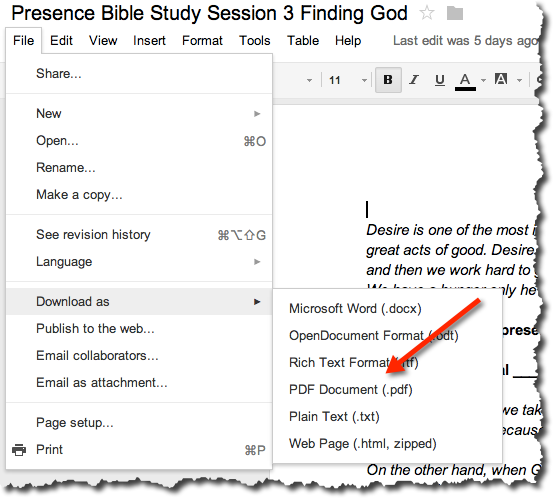
3. Upload your report to your blog’s media folder
Now you should have your PDF report stored on your computer. In order for you to make this accessible to everyone else, you will need to store the file online.
One of the easiest ways to do this is to upload your PDF to the media folder inside your WordPress dashboard.
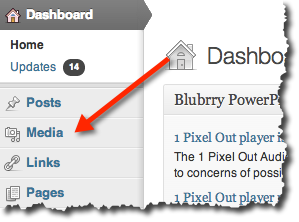
4. Copy the link to your report
Once you upload your PDF report, you will need to get the URL for that file. Click on the title of the file inside your media area in order to pull up the details.
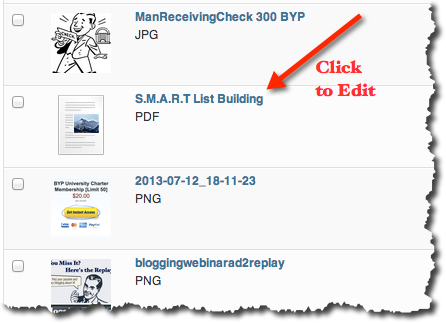
All the way over on the right side of your screen you should see the file URL. You will need to copy this link. This is the location where your PDF report is located on the web.
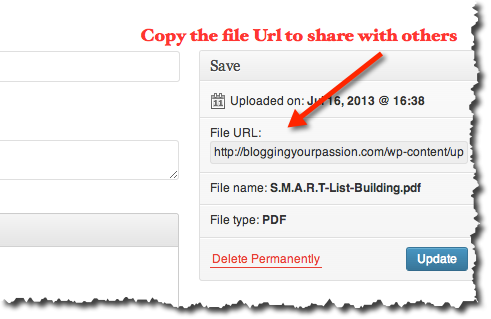
You can now giveaway this PDF in a variety of ways. One of the best places to paste this link is inside of an automatic email that already goes out when a new subscriber joins your list.
5. Paste the link to the report in an automatic email
We use and recommend MailChimp, but you can do this with any email subscription service.
Navigate to “sign up forms” on any list you’ve created inside MailChimp and look for “forms and response emails.”
Look for “Final welcome email” in the drop down list. This is the final email that MailChimp sends out when anyone signs up for your list. Just create a link and paste the URL you grabbed earlier (see pic below).
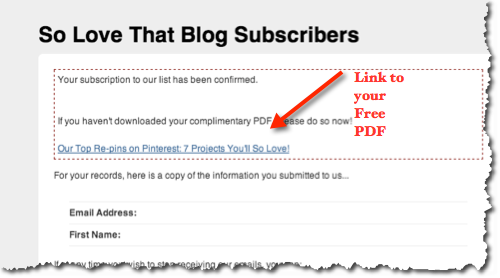
Of course there are more ways you can jazz up this process, but here are the basics. If you want to take it a step further, hire someone on Fiverr to create an ebook cover image for only $5. We’ve done this with our last 3 kindle books with great results.
Several of our Kindle Your Passion students have had awesome covers created for them on Fiverr for only $5. Having a professional looking cover image can boost your sign ups in a big way.
Question: Do you have any additional tips on how to give away free PDF reports or ebooks?